Milestone 2
Creating AD Controller
Create VM:
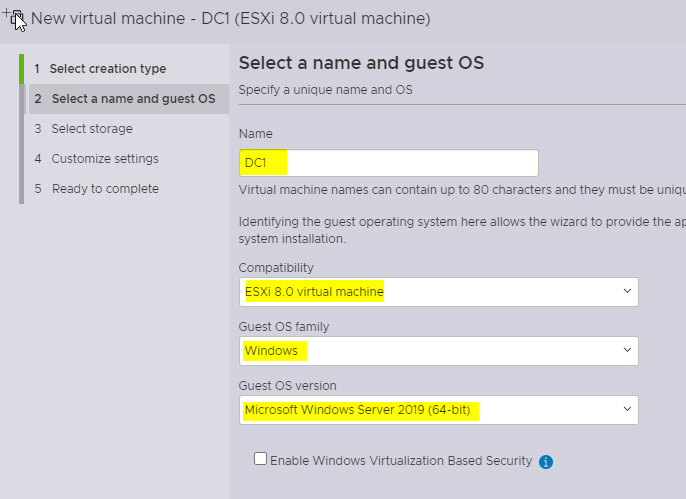
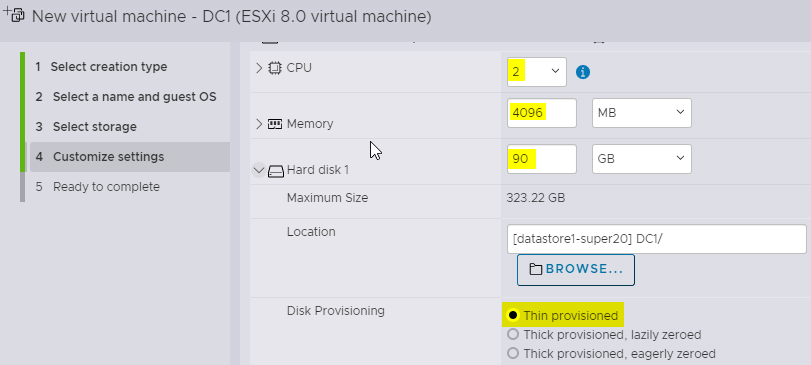
Power on machine and follow install
(Once you hit the page asking for password hit ctrl+shift+f3)
VM Provisioning
Open Admin Powershell
-
sconfig -
`
5` “Windows Update Settings”- `
M` “Manual”
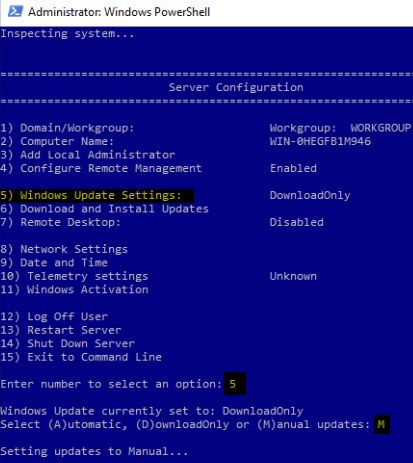
- `
-
`
9` “Date and Time”- Change time zone for EST
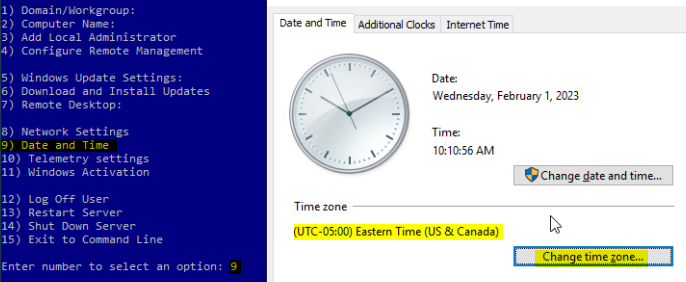
- Change time zone for EST
-
`6` “Download and Install Updates”
- `A` “All Updates”
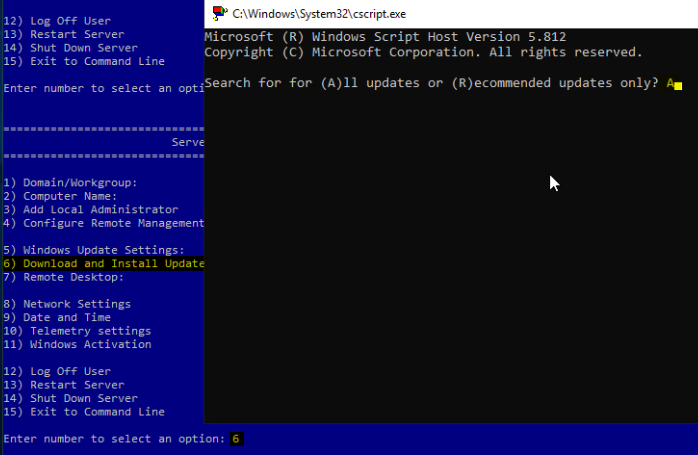
- `A` “All Updates”
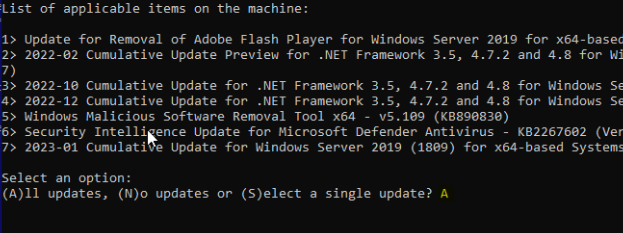
Will Prompt with restart
6. Install VMware Tools (This will make D: VMware tools installer)
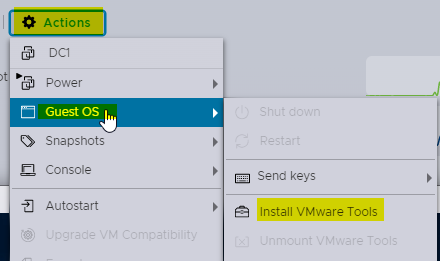
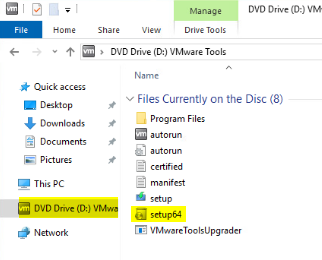
I did typical install
Sysprep
- Get Sysprep file

- Uncomment top 4 lines and comment bottom 2
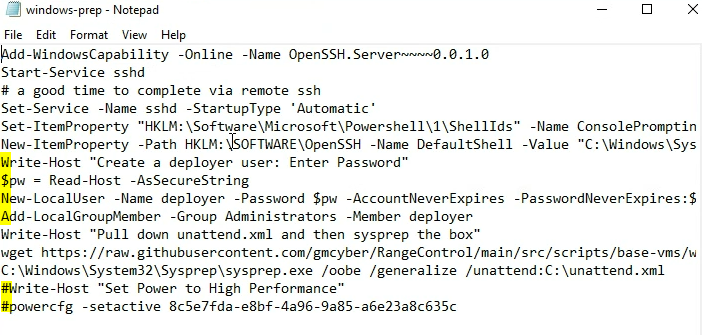
- Run file and set execution policy

- Put in deployer password
- Then restart DC1
END OF SYSPREP
Change adapter to 480-WAN
Install ADDS:
Set Admin passwd
Configure network
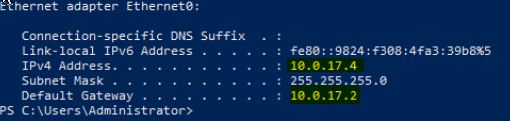
Rename Computer (Do this before forest install)
Rename-Computer -NewName "<name>"
SSH from xubuntu to dc1
The command below will show all windows features are installed and can be installed
Get-WindowsFeature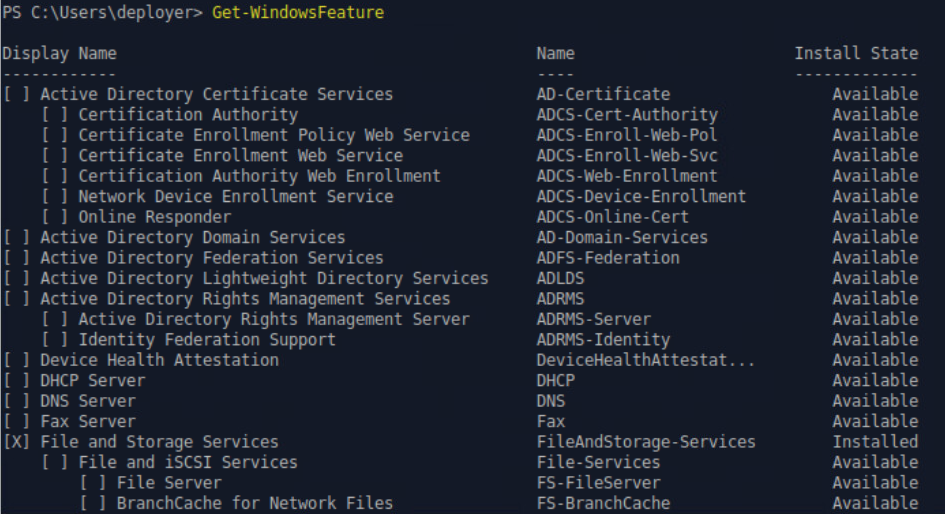
Install-WindowsFeature -Name AD-Domain-Services -IncludeManagementTools
To view see available module commands you can run
Get-Command -Module ADDSDeployment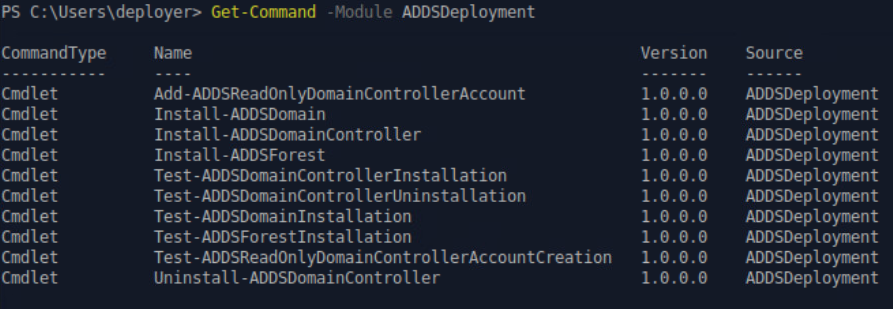
New Domain Admin User:
$pw = Read-Host -Prompt 'Enter a Password for this user' -AsSecureString
New-ADUser -Name paul-adm.gleason -AccountPassword $pw -Passwordneverexpires $true -Enabled $true
Add-ADGroupMember -Identity "Domain Admins" -Members paul-adm.gleason
Install Forest:
Install-ADDSForest -DomainName “paul.local”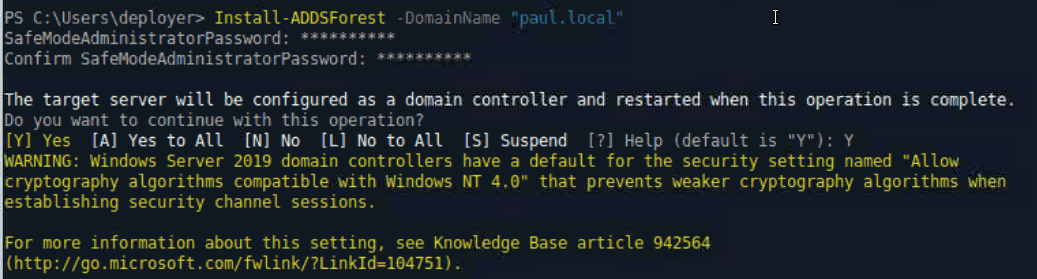
Forest Made
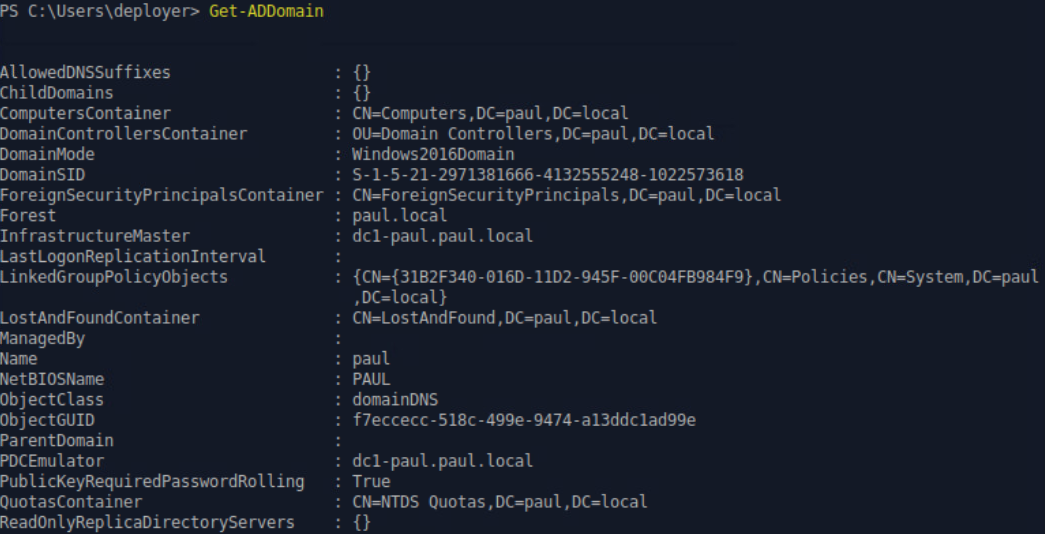
DNS Role:
Get-WindowsFeature | where {($_.name -like “DNS”)}
Install-WindowsFeature DNS -IncludeManagementTools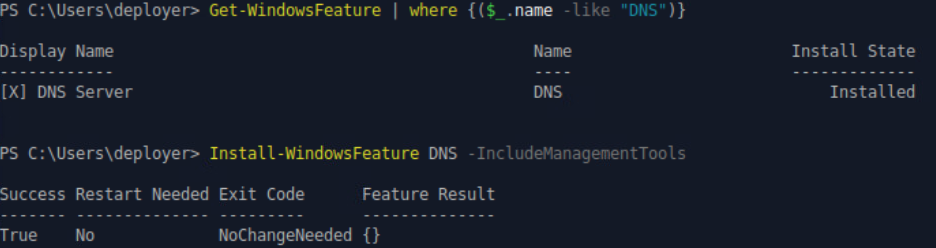
Reverse Zone Creation:
Add-DnsServerPrimaryZone -NetworkId “10.0.17.0/24” -ReplicationScope “Domain”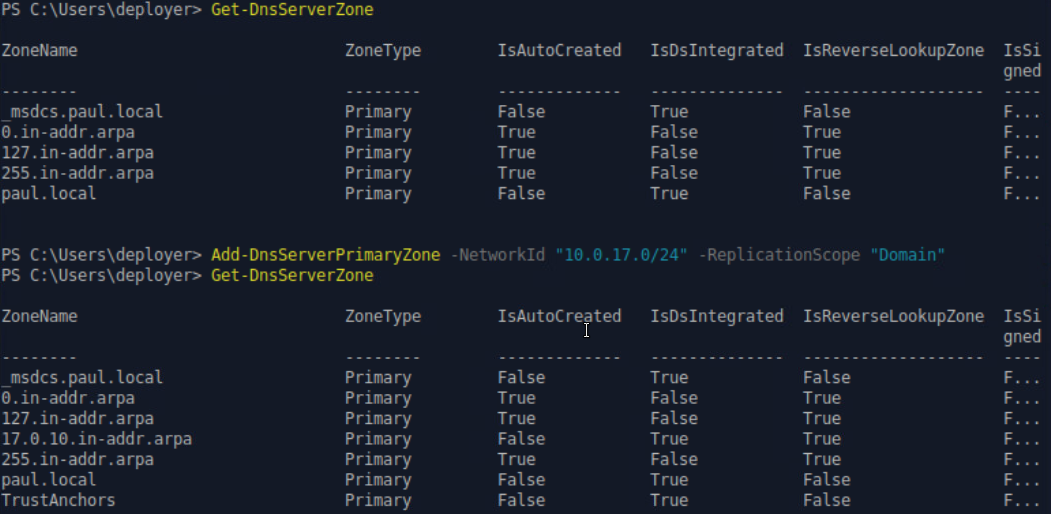
Create A type with PTR:
Add-DnsServerResourceRecordA -Name "480-fw" -ZoneName "paul.local" -AllowUpdateAny -IPv4Address "10.0.17.2" -TimeToLive 01:00:00 -CreatePTR
Create PTR alone:
Add-DnsServerResourceRecordPtr -Name "4" -ZoneName "17.0.10.in-addr.arpa" -AllowUpdateAny -TimeToLive 01:00:00 -AgeRecord -PtrDomainName "dc1-paul.paul.local"Highlighted ones are correct the middle 2 were mistakes
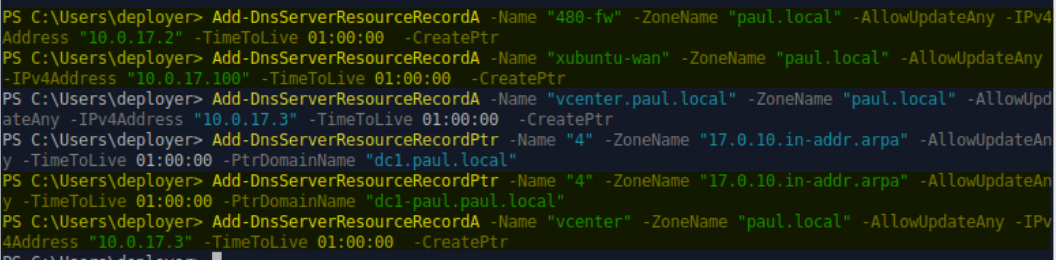
DNS Forwarder:
Was already set to the firewall.
Test DNS:
Test-DnsServer -IPAddress 10.0.17.4 -ZoneName “paul.local”
Install DHCP:
Install-WindowsFeature DHCP -IncludeManagementTools
Netsh dhcp add securitygroups
Restart-service dhcpserver
Add-DHCPServerv4Scope -Name “Main” -StartRange 10.0.17.101 -EndRange 10.0.17.150 -SubnetMask 255.255.255.0 -State Active
Set-DhcpServerv4Scope -ScopeId 10.0.17.0 -LeaseDuration 1.00:00:00
Set-DHCPServerv4OptionValue -ScopeID 10.0.17.0 -DnsDomain paul.local -DnsServer 10.0.17.4 -Router 10.0.17.2Had to do this part as admin:
Add-DhcpServerInDC -DnsName paul.local -IpAddress 10.0.17.4
Get-DhcpServerInDC
Restart-service dhcpserver
Remote Desktop Setup:
On xubuntu:
sudo apt install remminaOn DC1-paul:
Set-ItemProperty -Path 'HKLM:\System\CurrentControlSet\Control\Terminal Server' -name "fDenyTSConnections" -value 0
Enable-NetFirewallRule -DisplayGroup "Remote Desktop"Proof:
https://drive.google.com/file/d/19xPNRBQgF9WTB9XcnoHtP2k9Fs-RSDoP/view?usp=sharing
Notes:
Audit mode: ctrl+shift+f3 (Hit at set password screen)
Reference From Devin: https://malwaremily.medium.com/install-ad-ds-dns-and-dhcp-using-powershell-on-windows-server-2016-ac331e5988a70
ADDS Installer: https://www.dell.com/support/kbdoc/en-us/000121955/installing-active-directory-domain-services-and-promoting-the-server-to-a-domain-controller
Remote Desktop: https://pureinfotech.com/enable-remote-desktop-powershell-windows-10/
DHCP installer: https://learn.microsoft.com/en-us/windows-server/networking/technologies/dhcp/dhcp-deploy-wps