Milestone 8: OpenStack
Super31:
IPMI: 192.168.7.180
IP:
Initial Xubuntu Setup
First we (Paul and I) created a bootable USB with Xubuntu desktop using Rufus (16kb block size.)
Then from the IPMI login, we launched a iKVM console:
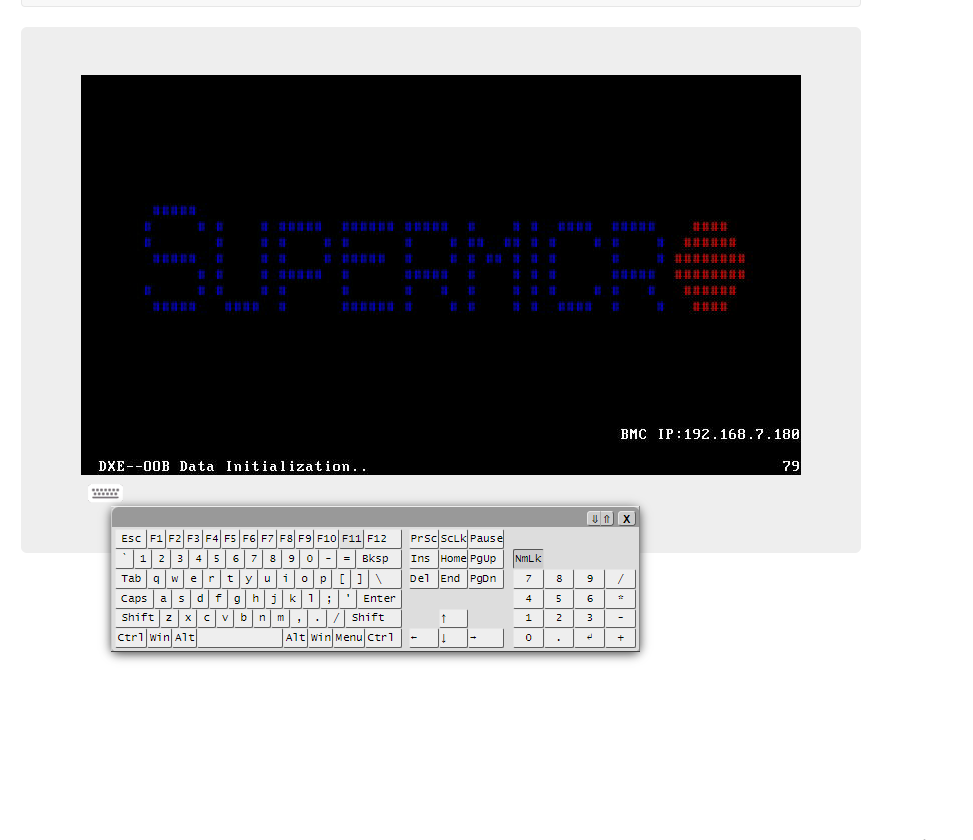
Then we installed Xubuntu (screenshots of the process like picking USB, non-default options selected, shown below):
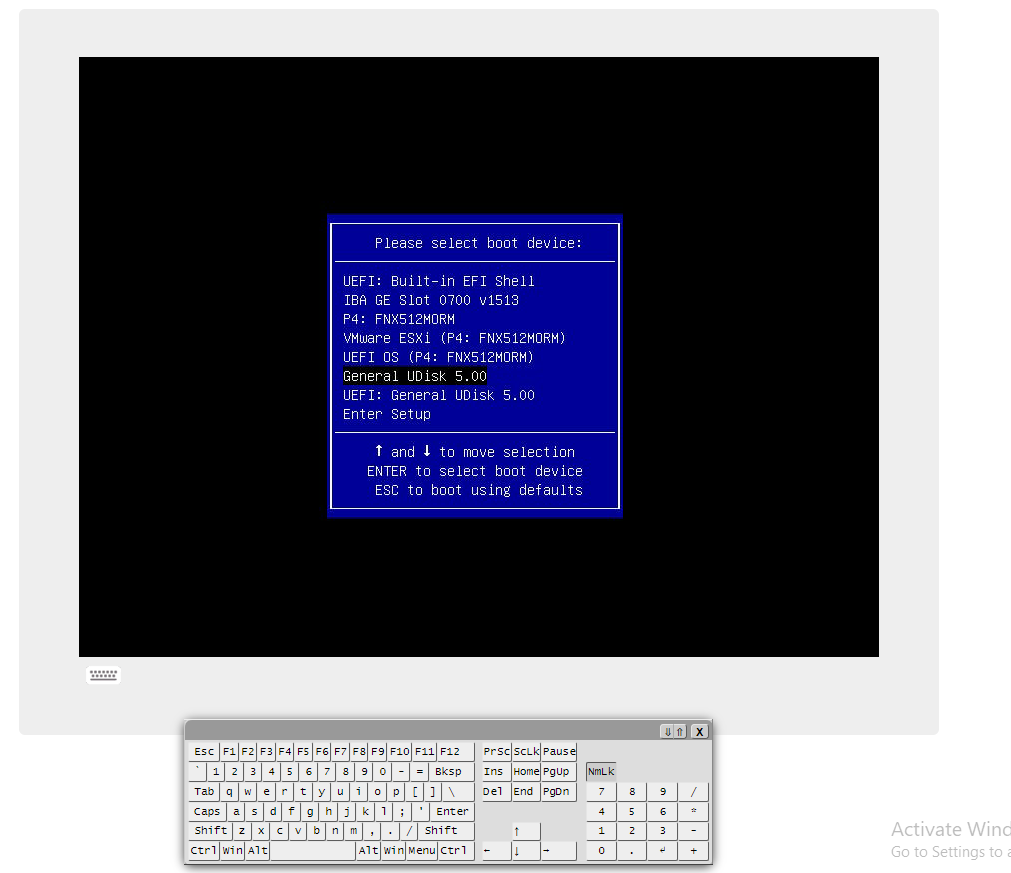
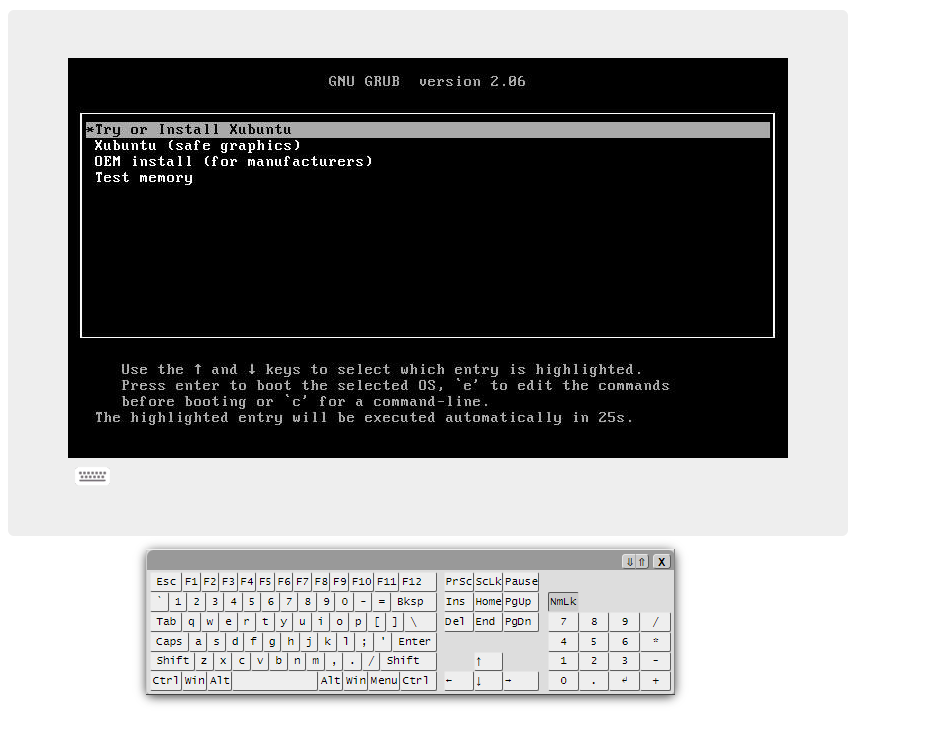
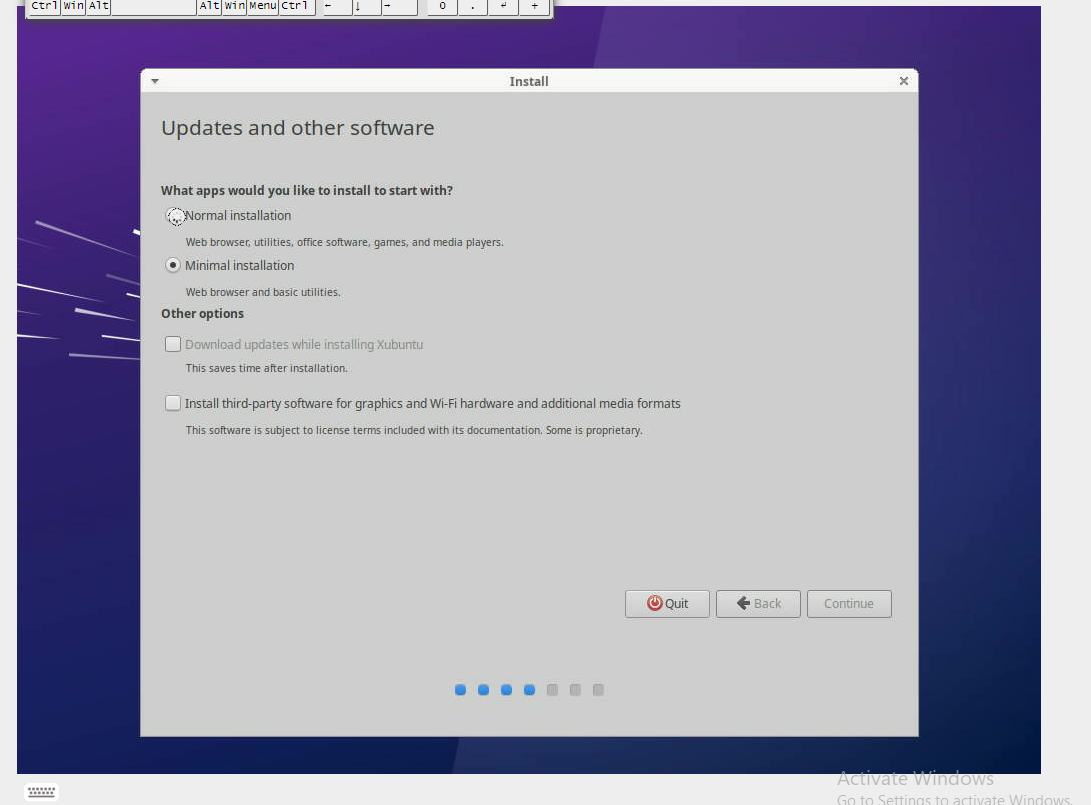
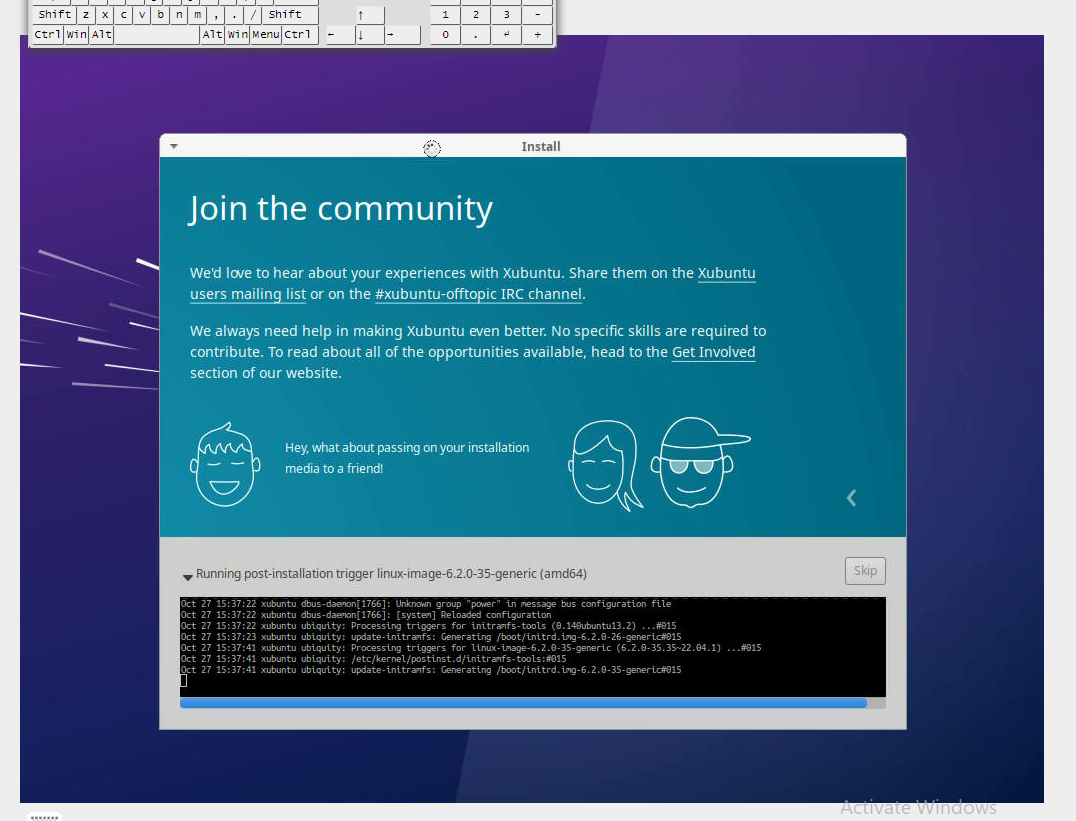
Restarted Xubuntu installer once it was completed:

(Needed to press Enter on the black screen)
Openstack install using Microstack
After Xubuntu was installed, we installed Microstack:
sudo snap install microstack --devmode --beta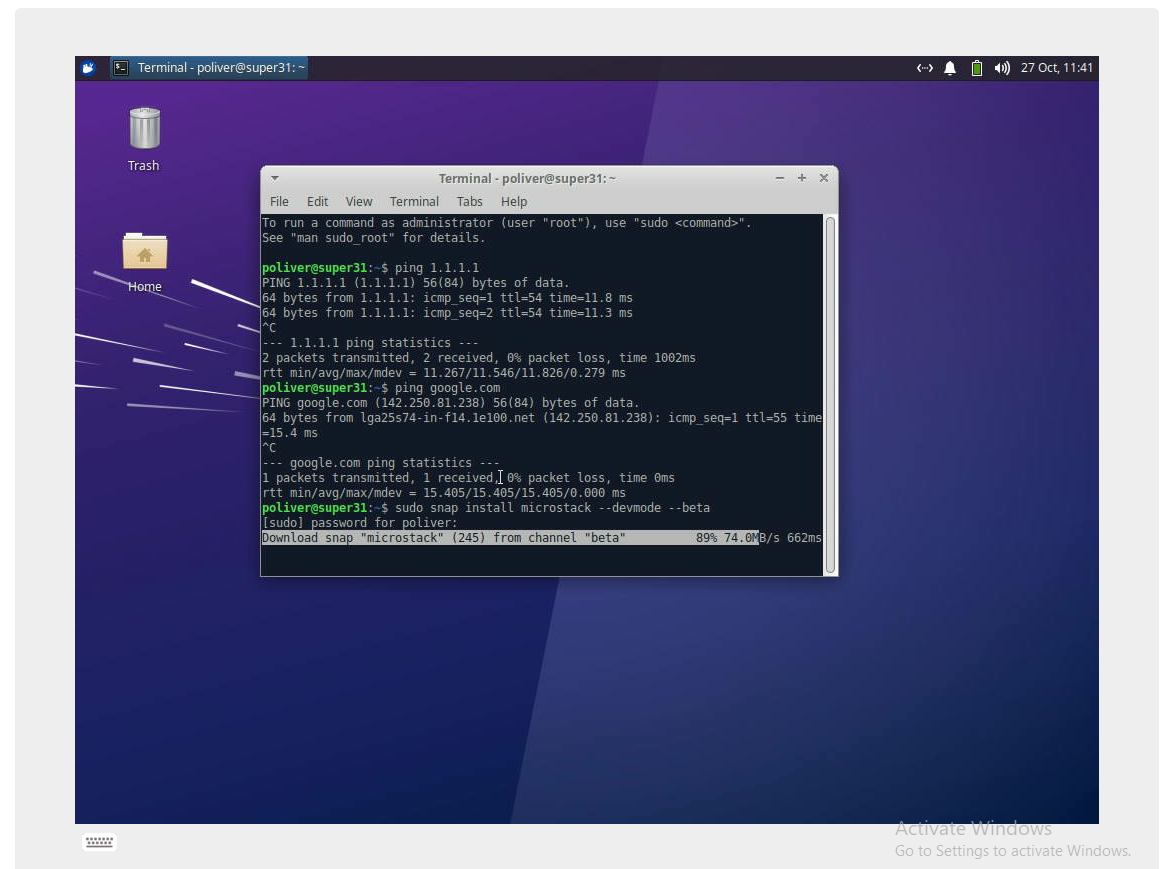
Microstack installed:
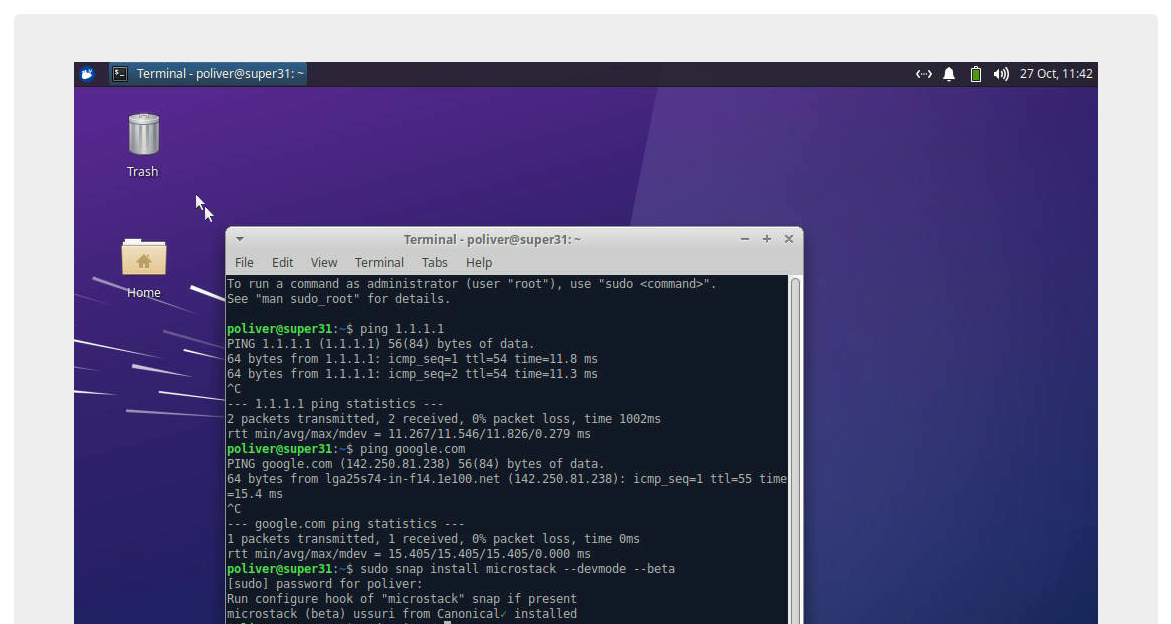
Then we Initialized Microstack:
sudo microstack init --auto --control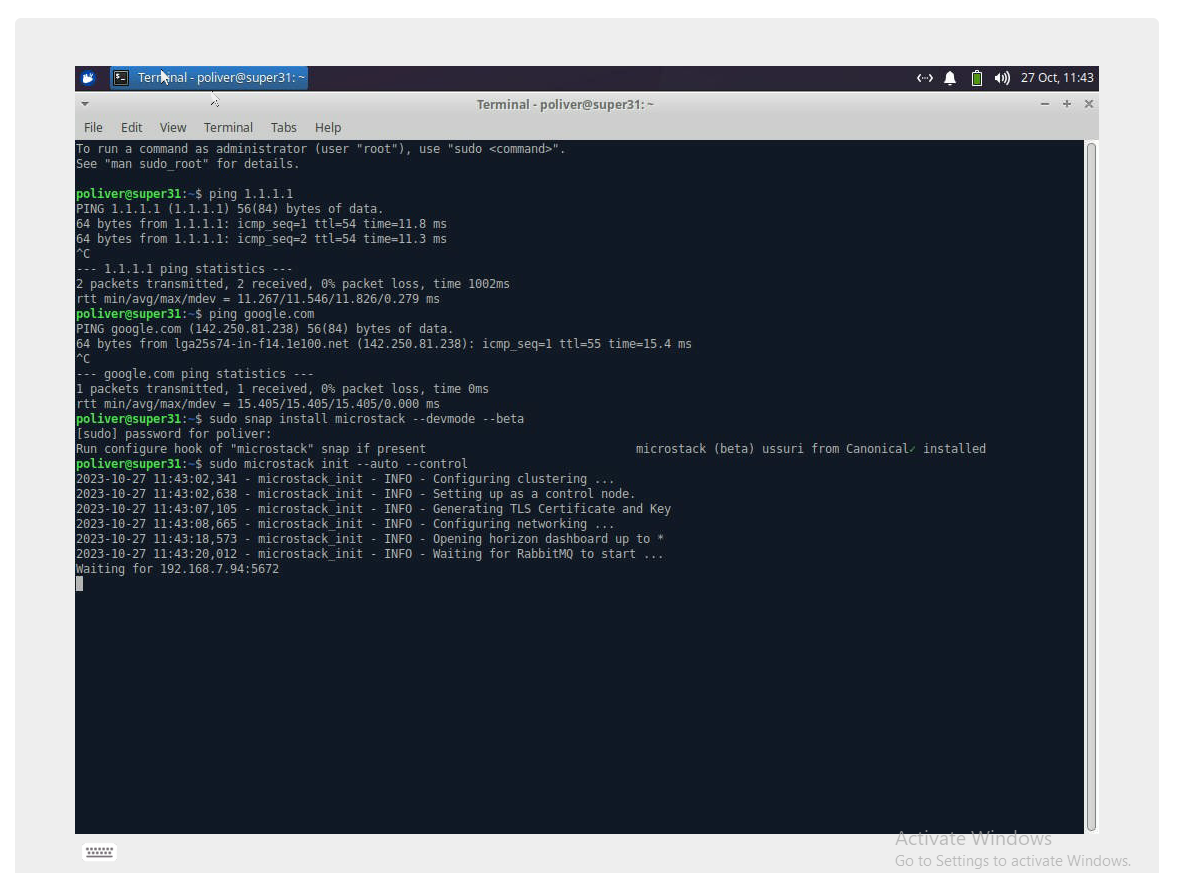
Microstack Initialized:
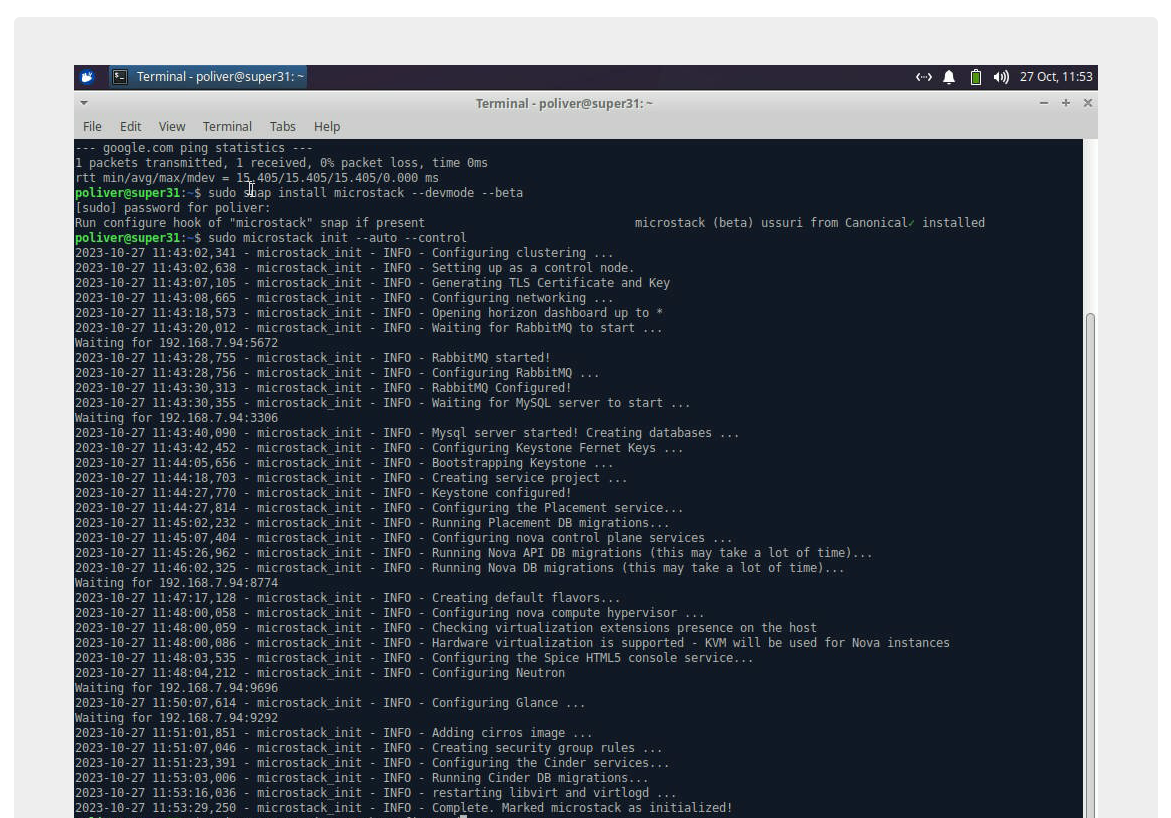
After that we used the following to get our Microstack password:
sudo snap get microstack config.credentials.keystone-passwordThen we went to ” https://10.20.20.1” and logged in:
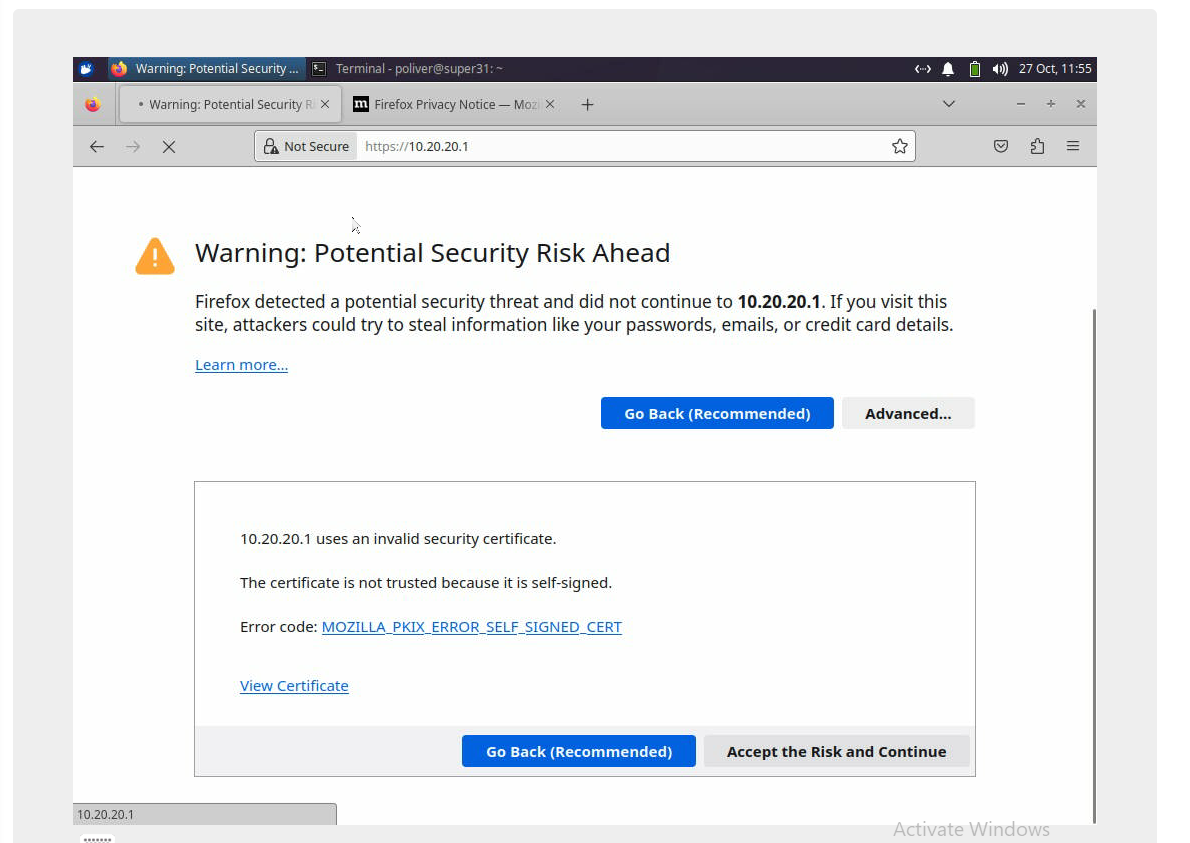
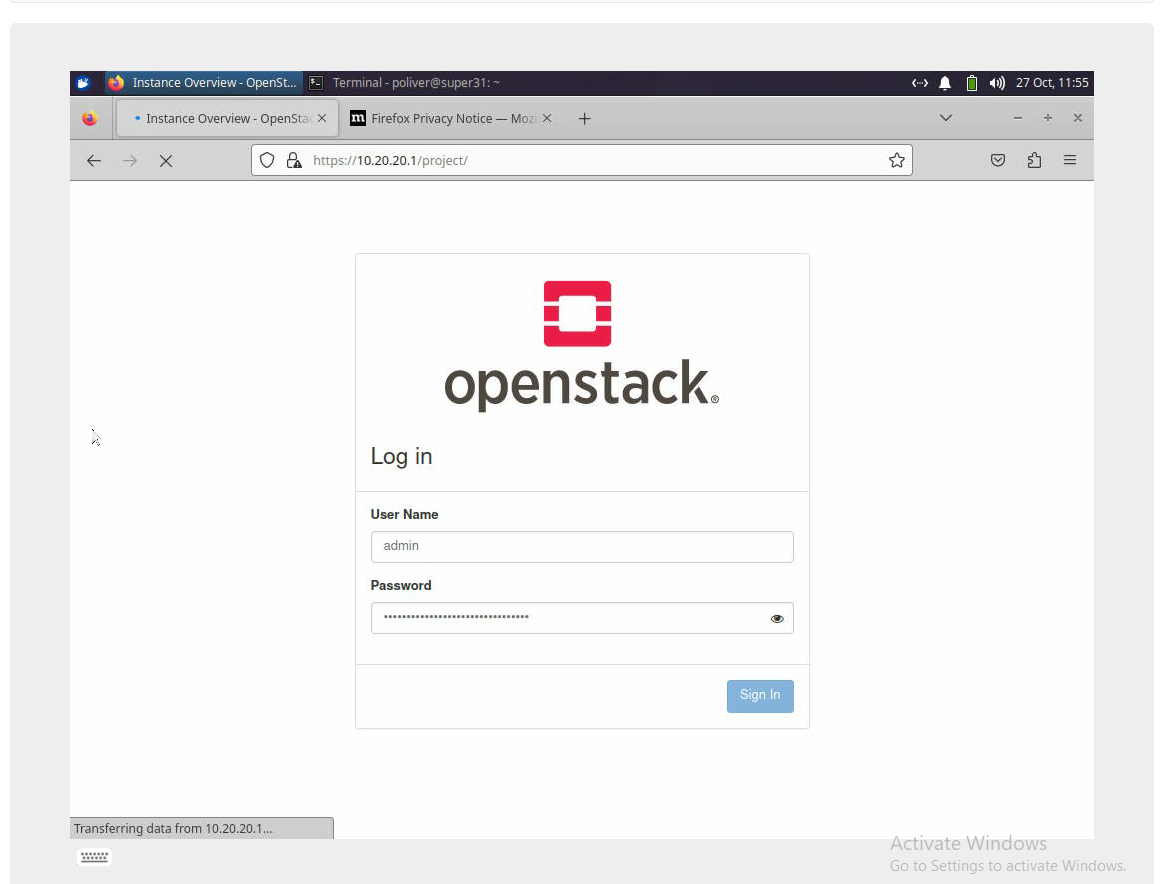
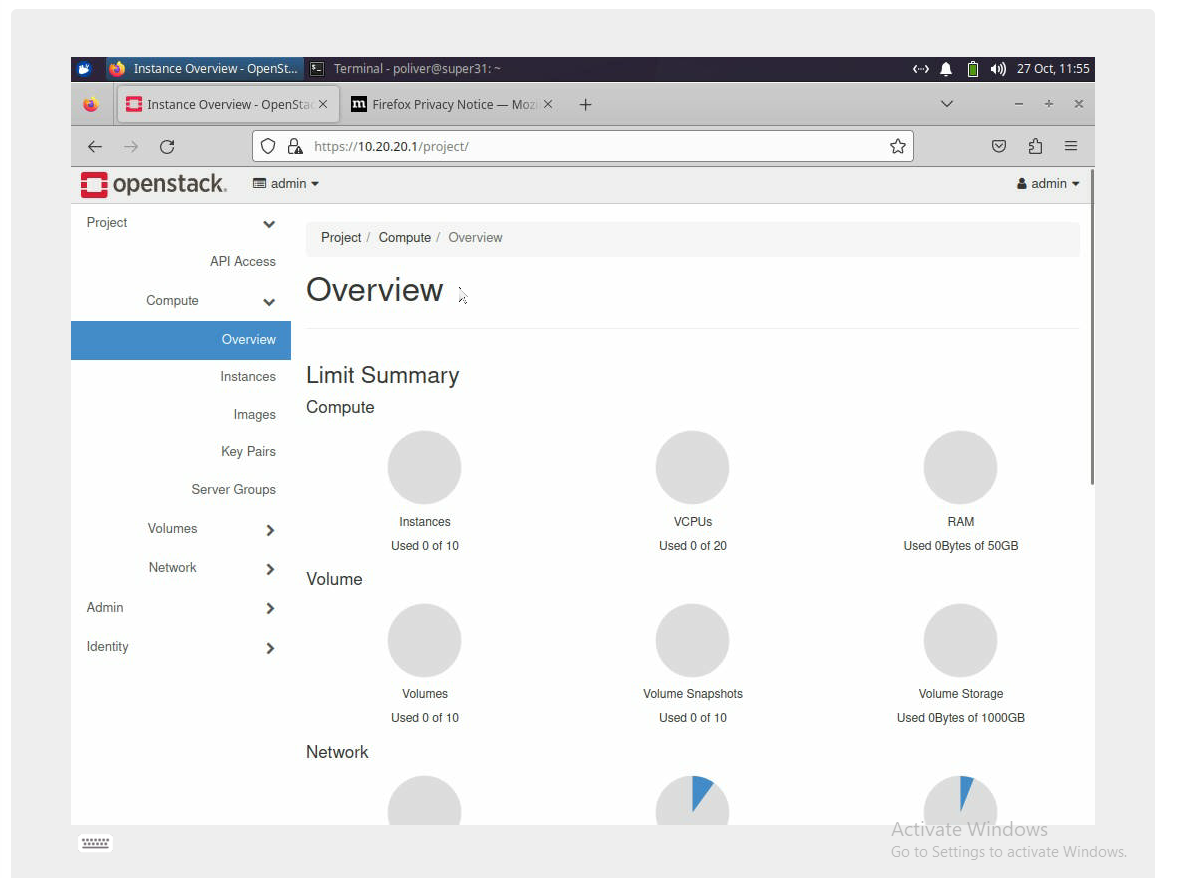
We then launched a cirros instance (had to wait for it to boot before running the next SSH command):

Then used the following command to SSH into the instance:
ssh -i /home/poliver/snap/microstack/common/.shh/id_microstack crirros@10.20.20.59
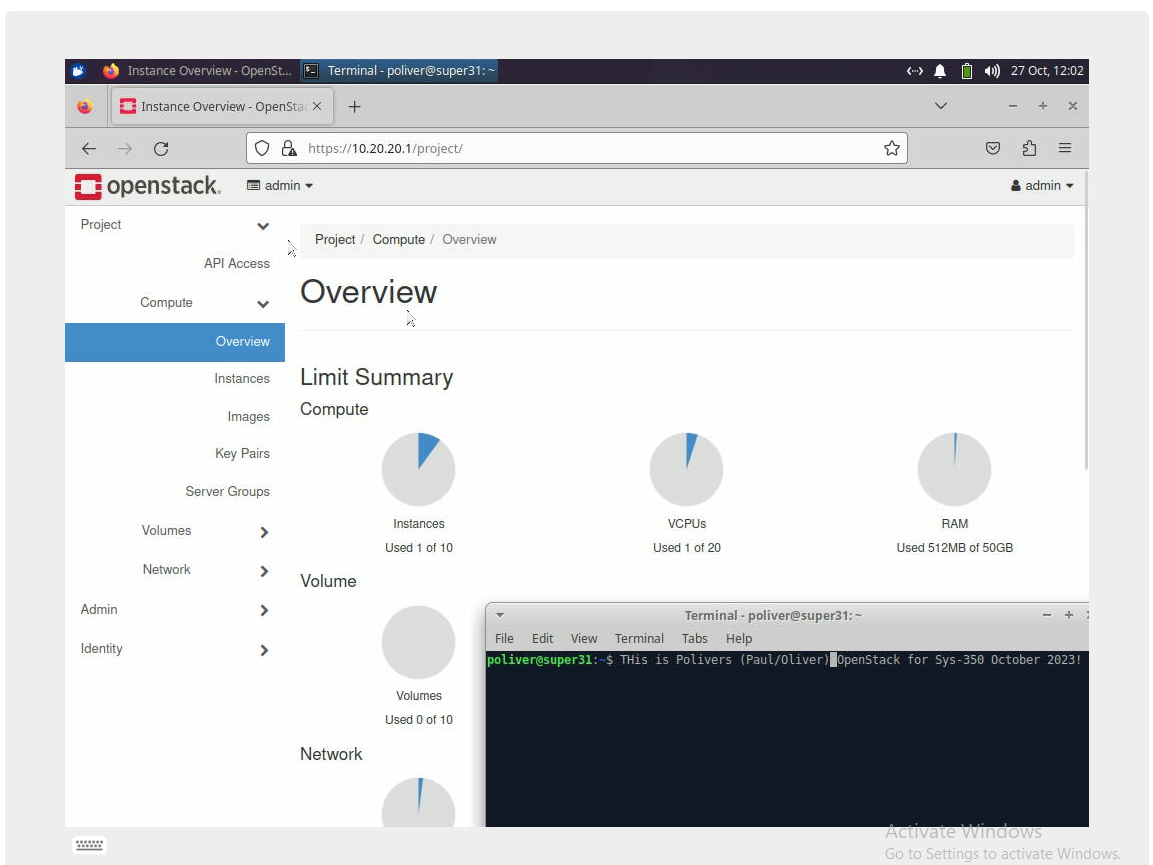
VNC install
First we installed VNC server on the Xubuntu box with the following:
sudo apt update -y
sudo apt install xfce xfce4-goodies openssh-server -y
sudo apt install tightvncserver -y
vncserver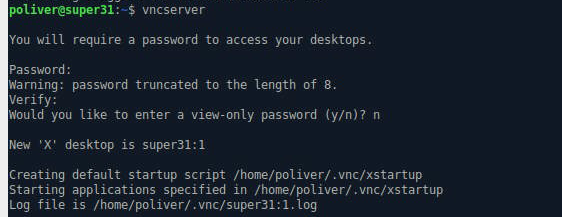
Then killed the VNC instance and copied the xstartup (to have a backup):
vncserver -kill :1
cp ~/.vnc/xstartup ~/.vnc/xstartup.bak
Filled ~/.vnc/xstartup with the following (setup is for XFCE as that is what Xubuntu runs):
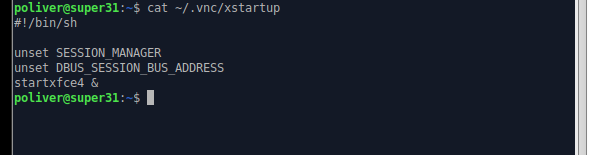
Then started VNC server:
vncserver -localhostAfterwards I installed vnc viewer on my desktop, and after using the following command to start a secure SSH session with the Xubuntu VNC server I could connect to the remote desktop at “localhost:59000”:
ssh -L 59000:localhost:5901 -C -N -l poliver 192.168.7.94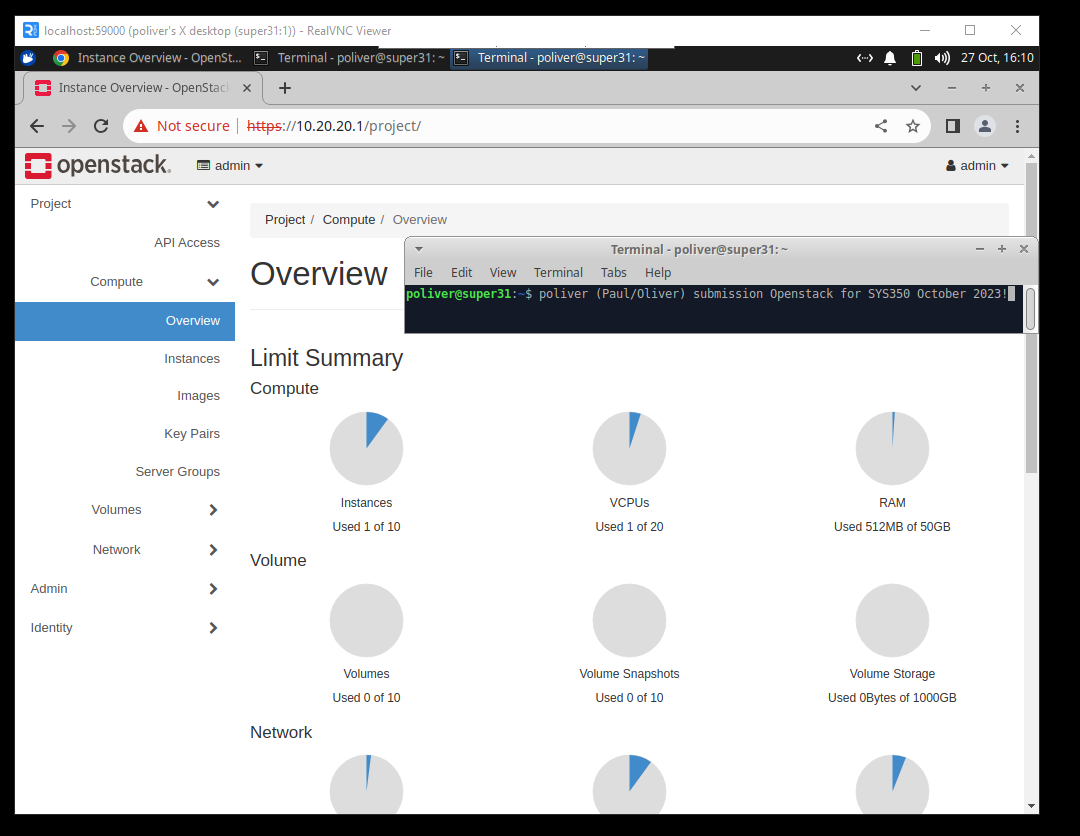
(NOTE: On Xubuntu, I needed to install google chrome as firefox did not work in the vnc viewer!)