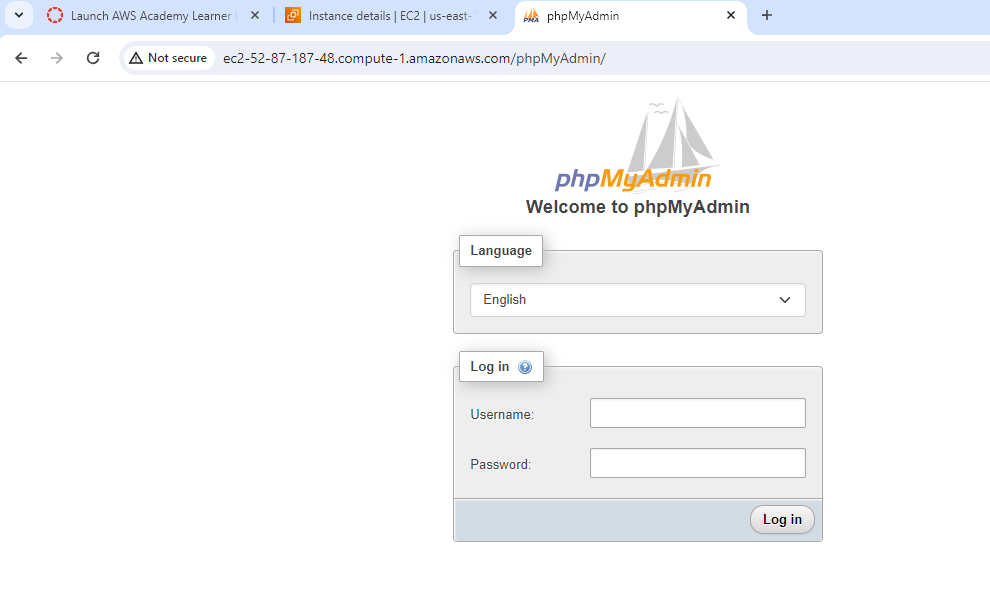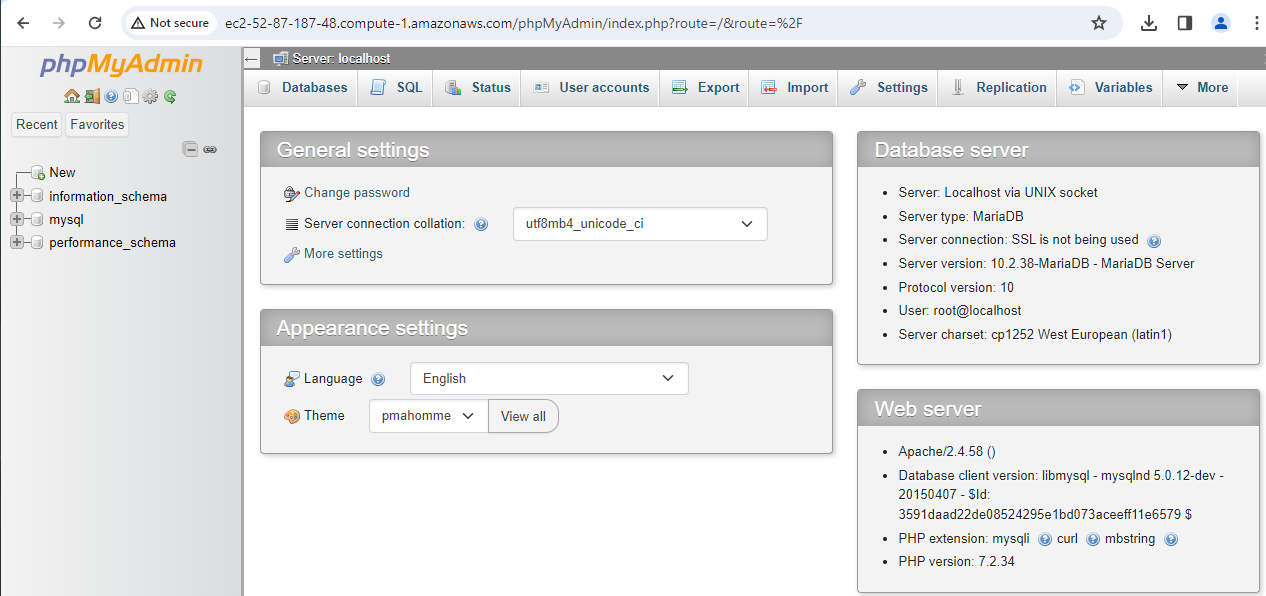Lab 5.2: LAMP Stack in AWS Part 2
Secure the database server:
Start the MariaDB server.
sudo systemctl start mariadbRun mysql_secure_installation.
sudo mysql_secure_installation- When prompted, type a password for the root account.
- Type the current root password. By default, the root account does not have a password set. Press Enter.
- Type
Yto set a password, and type a secure password twice. . Make sure to store this password in a safe place.
- Type
Yto remove the anonymous user accounts. - Type
Yto disable the remote root login. - Type
Yto remove the test database. - Type
Yto reload the privilege tables and save your changes.
Set the MariaDB server to start at every boot, type the following command.
sudo systemctl enable mariadbSubmit: Screenshot showing the mariadb status as active
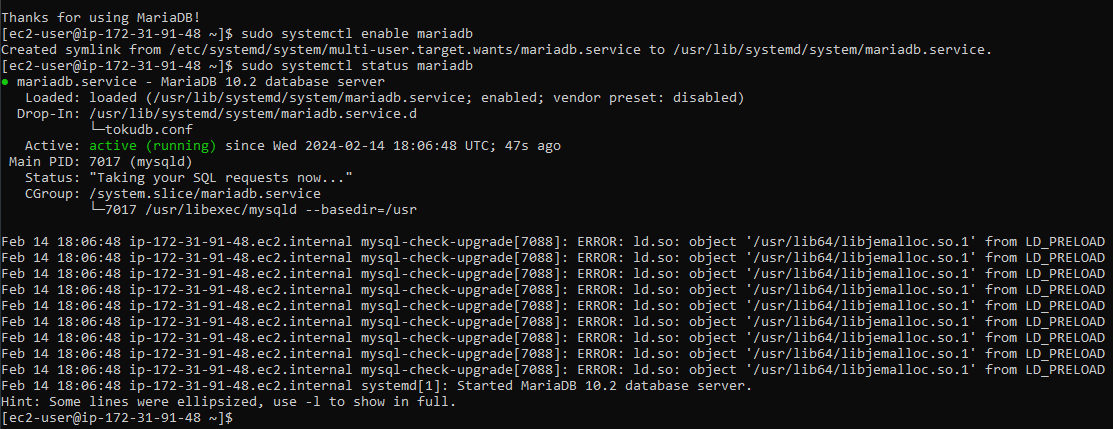
Install phpMyAdmin:
Install the required dependencies.
sudo yum install php-mbstring -yRestart Apache.
sudo systemctl restart httpdRestart php-fpm.
sudo systemctl restart php-fpmNavigate to the Apache document root at /var/www/html.
cd /var/www/htmlSelect a source package for the latest phpMyAdmin release from https://www.phpmyadmin.net/downloads Links to an external site.. To download the file directly to your instance, copy the link and paste it into a wget command, as in this example:
wget https://www.phpmyadmin.net/downloads/phpMyAdmin-latest-all-languages.tar.gzCreate a phpMyAdmin folder and extract the package into it with the following command.
mkdir phpMyAdmin && tar -xvzf phpMyAdmin-latest-all-languages.tar.gz -C phpMyAdmin --strip-components 1Delete the phpMyAdmin-latest-all-languages.tar.gz tarball.
rm phpMyAdmin-latest-all-languages.tar.gzSUBMIT: Screenshot showing successful PHP MyAdmin Login